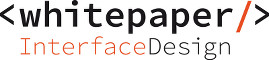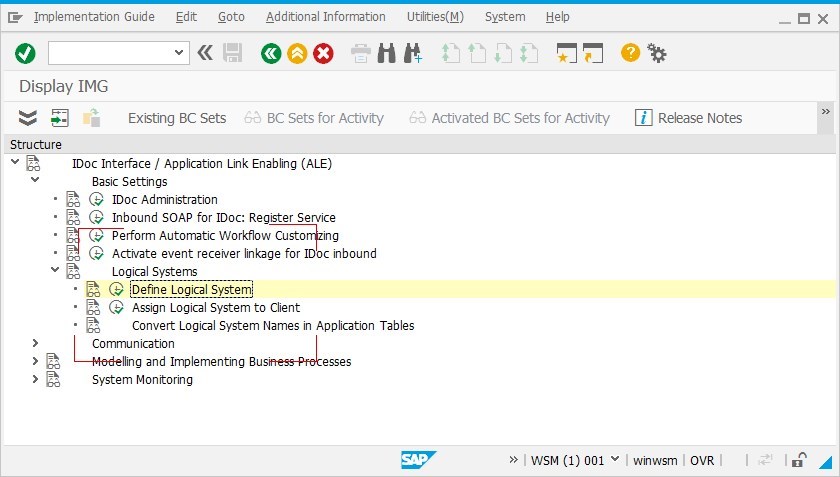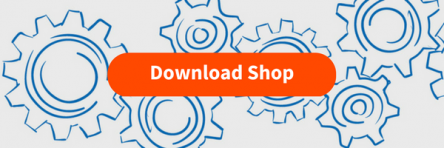This Integration Package for SAP Process Orchestration is a turn-key solution which seamlessly integrates Ingenico ePayment reporting data into SAP FI.
It enables the automatic processing of the Ingenico Collection Appendix Report as SAP FI documents with state-of-the-art integration technology. No changes or developments are required on SAP ERP side, only a few configuration steps are needed (ALE IDoc inbound processing).The accounting documents will be created automatically via a standard IDoc. Other Reports (Financial Statements) can be picked up automatically as well and e.g. sent via E-Mail.
It enables the merchant to process and reconcile payment processing data and match it with his transactional order-related data in SAP Finance.
Highlights
- Turn-key Solution: Pre-Packaged Integration Content for SAP Process Orchestration
- Mapping, Connectivity and Interface Processing just needs to be activated with a few steps
- Data provider for Payment Reporting
- Ingenico ePayments is the online and mobile commerce division of Ingenico Group – connecting merchants and consumers, enabling businesses everywhere to go further beyond today’s boundaries, creating the future of global commerce
- How it works
- The regular sales transactions (e-commerce, retail, …) are posted into SAP Finance using the transaction id of Ingenico against credit card/payment type specific G/L accounts (Debit)
- The payment reporting data is also posted into SAP Finance against the same G/L accounts using the same allocation number (Credit). Like this, the postings can be reconciled easily. The total balance is posted on a receivables G/L account (Debit) which can be reconciled against the financial statement coming from the electronic bank statement.
- The solution handles the creation of the SAP FI accounting document by picking up the Ingenico Collection Appendix Report and converting (mapping) it automatically.
Prerequisites
- SAP PI 7.1 and higher
Configuration Guide: SAP Process Orchestration
- Import Integration Content (tpz) into your ESR: WHINT_PRI, <version> of whitepaper-id.com
- Configure the Process Integration Scenario
- Define the account determination via value mapping (Integration Builder or NWDS/Eclipse)
- Select the scheduling according to your needs, e.g. daily at 10 PM.
- Configure the SAP Business System Connectivity (IDoc)
Configuration Guide: SAP Business Suite
- Check if IDoc-XML Messages can be received
- Create ALE Logical System
- Create partner profile for IDoc
Transaction SALE: Add your logical system name which represents the data provider (e.g. INGENICO)
Transaction WE20: Maintain Message Type ACC_DOCUMENT for partner (LS) INGENICO with process code BAPI.
Monitoring the Message Flow
Transaction BD87 shows the processed IDoc
Transaction FB03 finally shows the accounting document in SAP.