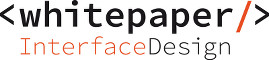This article explains how transformation rules (fka mappings) work in the Integration Cockpit to harmonize the sender and receiver systems and to derive objects.
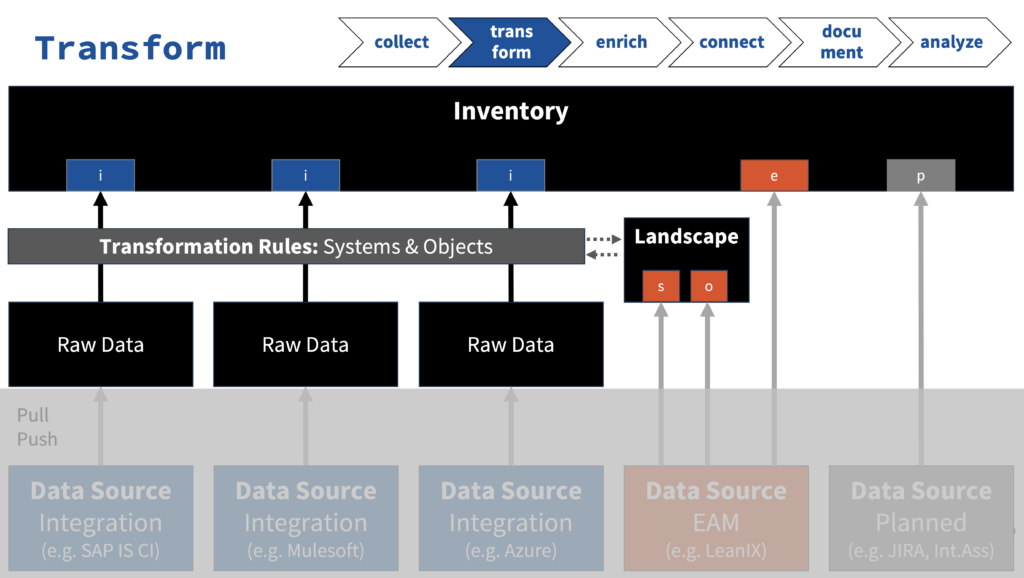
You start with the creation (or import from your EAM-system) of systems (aka Applications, Business Systems, Business Partners, Governments) in the Landscape area of the Integration Cockpit. You can also import a list of systems/partners via API-call.
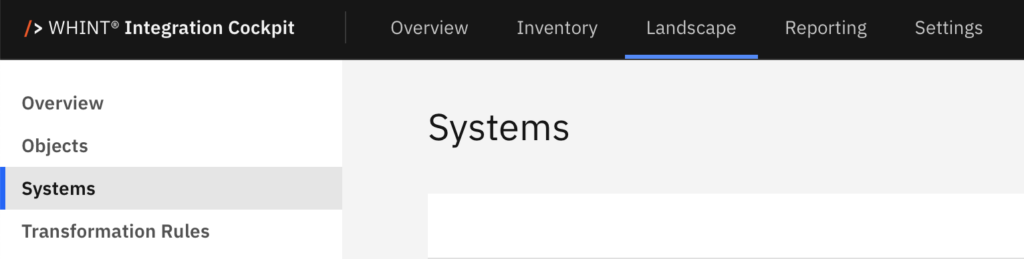
Same applies for the objects (aka Business Objects, Data Objects): Create manually, import from EAM-system or import via API:
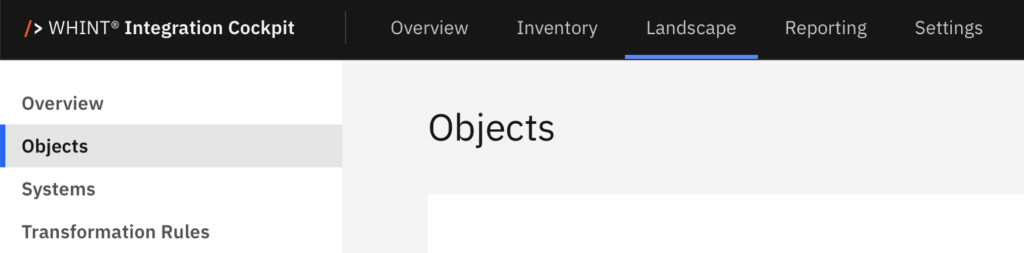
Options to create Systems & Objects:
- Automated Mass-Import from EAM-Systems
- Create manually
- Mass-Import via API-Call (e.g. via Postman)
Afterwards, you define the Transformation Rules for each Interface:
- For the determination of a harmonized system, the first rule which is matching the Regular Expression (regex) is applied
- If no Sender or Receiver exists in the raw data, you can just make an entry with System = “Sender” or System = “Receiver”
- For the determination of an object, all matching rules are applied, as there can be several objects attached to an Interface
Example System Transformation Rules
Option 1: By System
- “SFTP” is transformed into “File Server (xChange)” for any interface (.*)



Option 2: By Interface
- All interfaces containing “DeletedMessage” and system name ending with “RabbitMQ” is transformed into “Messaging Broker”



Option 3: By Interface w/out Sender & Receiver
- Interface “Application_Autoscaler_custom_metrics_API” is mapped with Sender = “” and Receiver = “”



Example Object Transformation Rules
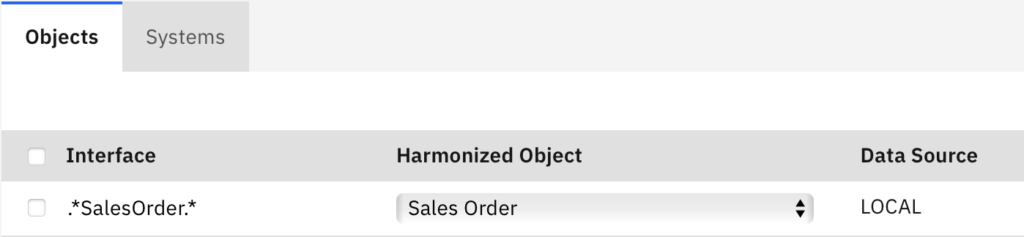
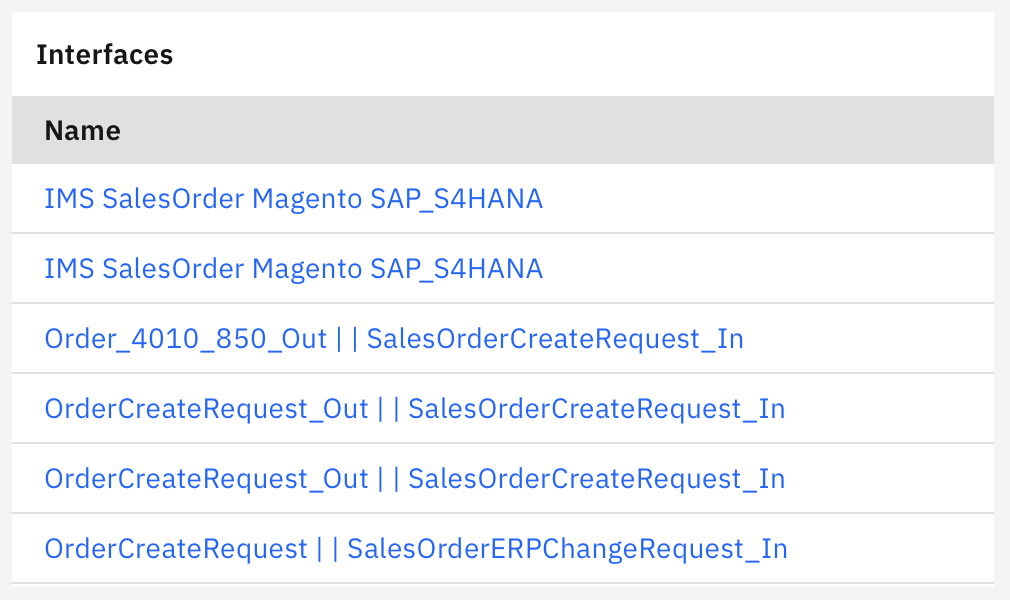
When the rule was successfully executed, your Inventory interface will have a Sender and/or Receiver System and/or Object assigned. You can verify this if the system is clickable (through a hyperlink).
Interfaces & End-To-End-Integrations are listed in the To-do area of the inventory if the systems are incomplete and/or objects are not assigned.