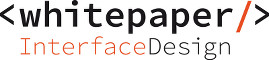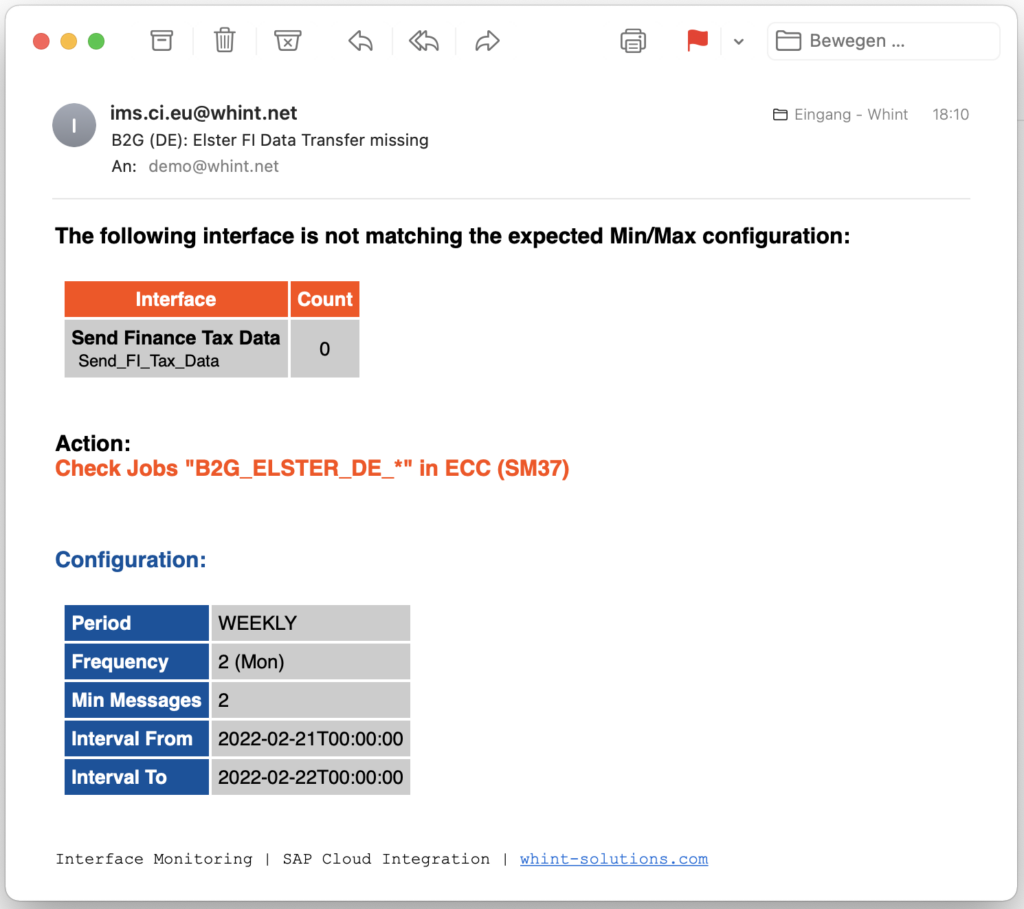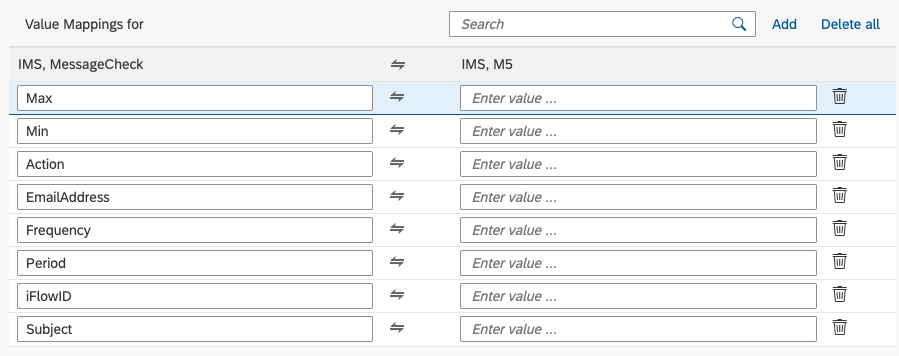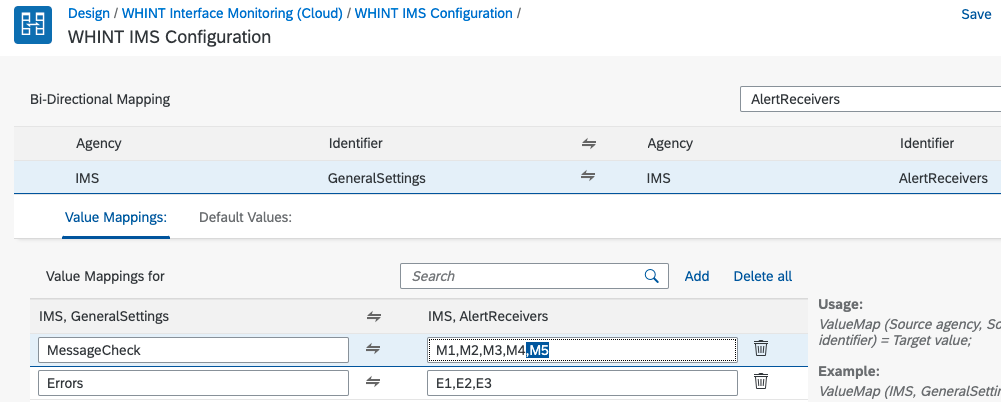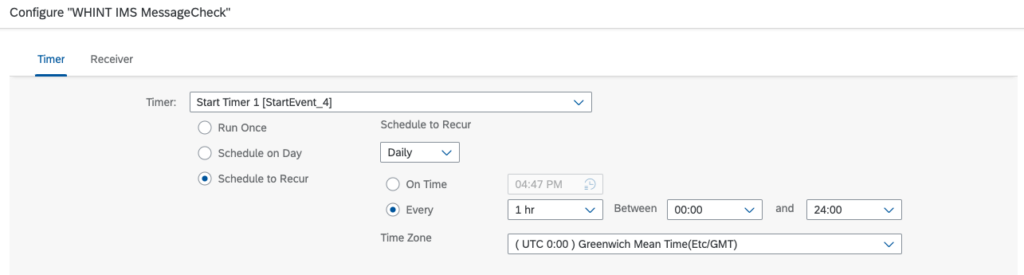We have now officially released the MessageCheck for our WHINT Interface Monitoring for SAP Cloud Integration. It works similar to our WHINT MessageMissing Alert for SAP Process Orchestration and provides the following functionality:
- Check for missing messages for a given period
- Check for min/max traffic for a given period
WHINT Interface Monitoring MessageCheck helps to identify message processing anomalies in SAP Cloud Integration with the goal to prevent or at least minimize interface downtimes and business process delays.
Possible periods are:
- HOURLY (you have specify the hours to be checked via parameter Frequency)
- DAILY (yesterday)
- WEEKLY (last 7 days or you specify the days 1=Sunday, 2=Monday, etc. to be checked)
- MONTHLY (last month of traffic or you specify the calendar day(s))
In the example above, the system checked for ELSTER FI Transmissions (VAT declarations in Germany from SAP FI) on last Monday (Feb. 21st). The expectation was to find at least 2 messages (Min). As there was no messaging found on SAP Cloud Integration, an alert has been triggered.
How it works
The component runs as a periodic job and checks the configuration for all interfaces in scope. For each of the interfaces the “last full” period is determined. If the traffic from the Message Processing Log (MPL) is not matching the expectation (configured values), an e-mail is sent to the configured receiver(s). To avoid recurring alerts, an entry is written into the DataStore which makes sure that you only get one alert for each check period.
Configuration
The monitored interfaces are listed in our Configuration Value Mapping:
- You add the interface with an id or alias (here: M5)
- iFlowID: Technical Id of the Integration Flow to be checked
- Subject: E-Mail Subject, e.g. “Message is missing: Electronic Bank Statement from UBS” or “Traffic for Warehouse Integration unexpected”
- EmailAddress: Recipent or list of recipients separated by ;
- Action: A text which will be part of the message body, e.g. “Contact system owner or create Service Now incident”
- Period: The check period
- Frequency: The time frame for the configured period, e.h. 8-12 (to define all hours between 08:00 and 12:00) or 8-10,12-14 to list several periods
- Min/Max (optional): A number to list a minimum and/or maximum of messages for the check period
2. To activate the id, you add it to the list of alert receivers
3. Configure and deploy iFlow “WHINT IMS MessageCheck”