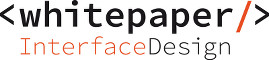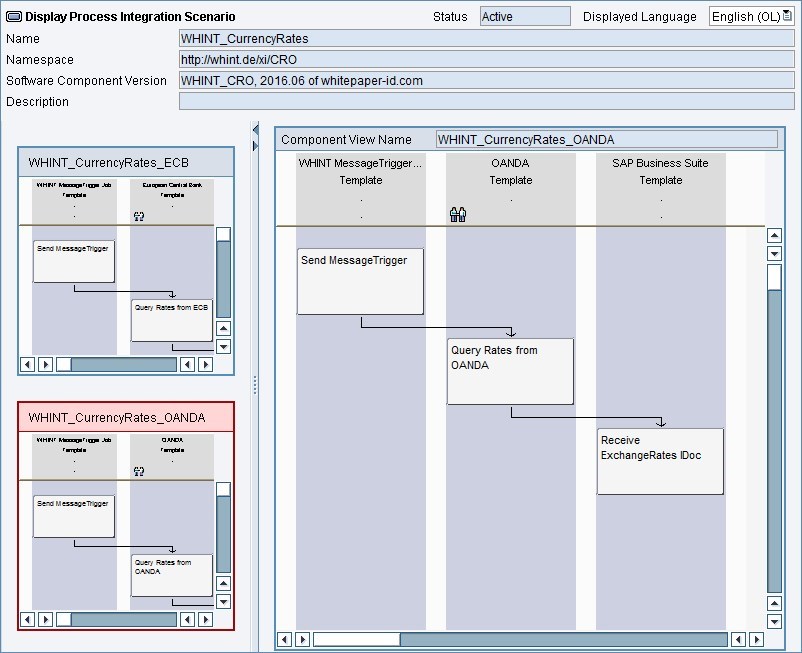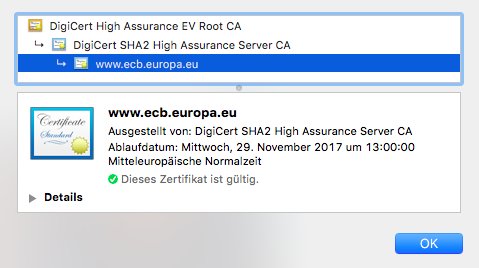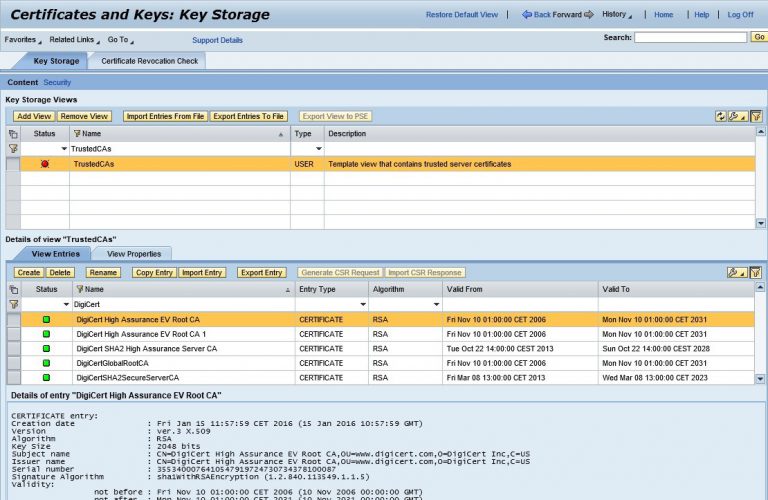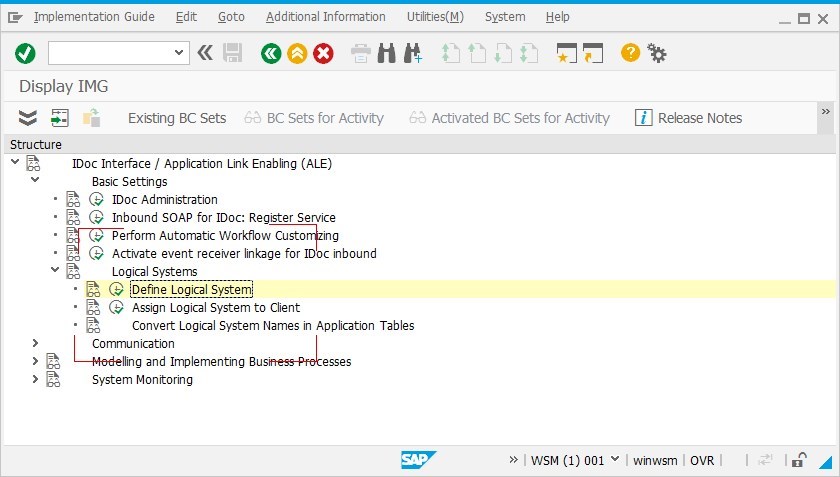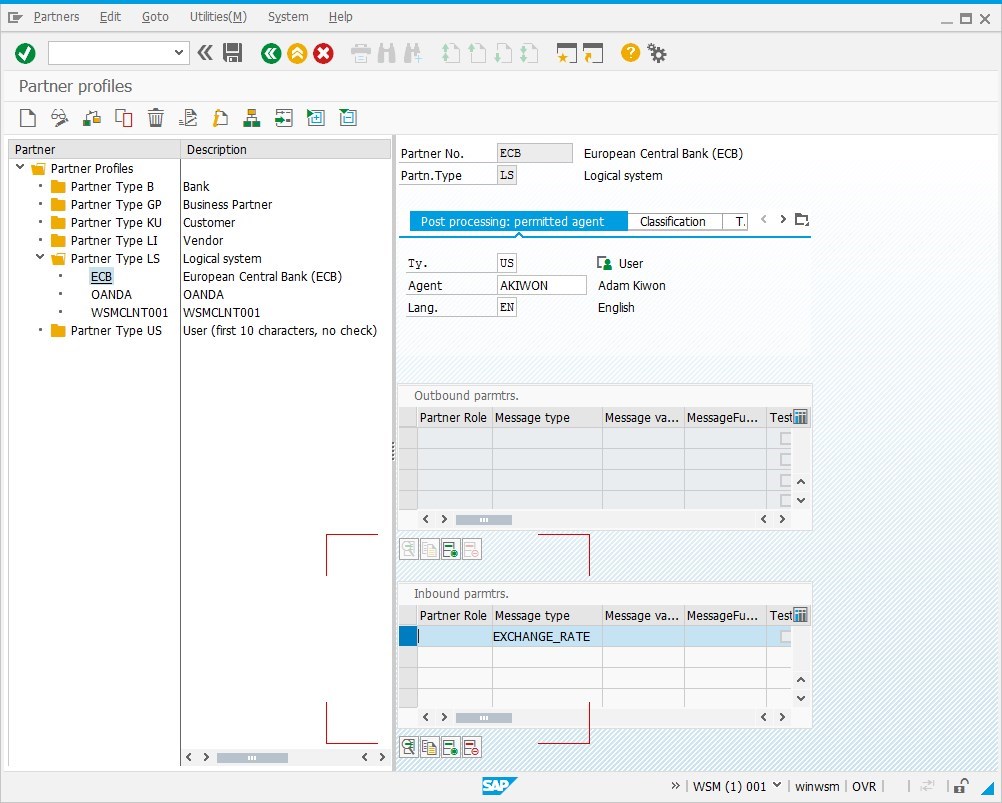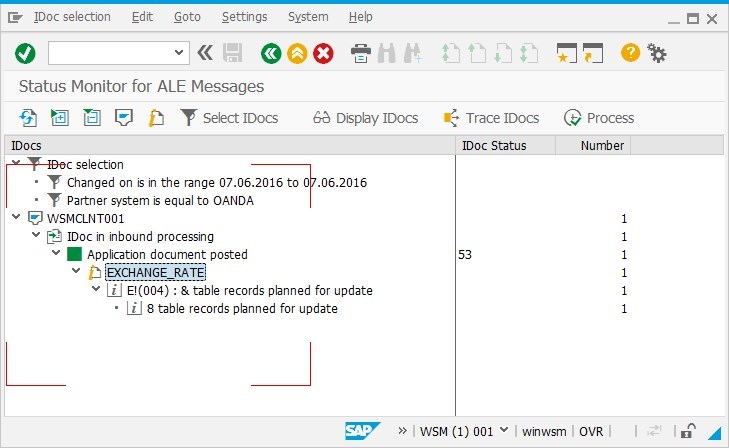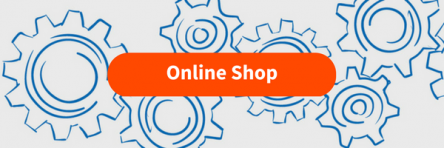This Integration Package for SAP Process Orchestration is a turn-key solution to retrieve currency rates from different data feeds into SAP Business Suite. No additional development is needed on SAP side, only a simple ALE IDoc inbound processing partner profile needs to be configured. You will receive an automatic update of the exchange rates into SAP (table TCURR) via a standard IDoc.
Highlights
- Turn-key Solution: Pre-Packaged Integration Content for SAP Process Orchestration
- Mapping, Connectivity and Interface Processing just needs to be activated with a few steps
- Data provider for Currency Rates
- ECB – European Central Bank with daily reference rates against the Euro
- OANDA – FX Feed provides a wide range of over 190 currencies and commodities with daily, weekly, monthly or custom time periods as well as historical rates dating back to 1990
Prerequisites
- SAP PI 7.1 and higher
- The data from ECB is available publicly, but for other providers you might need a subscription (e.g. with OANDA)
Pricing
Terms & Conditions (On-Premise)
Yearly Subscription
Configuration Guide: SAP PRO/PI
- Import the Integration Content (tpz file) ESR. Result: Software Component WHINT_CRO 2016.06 will be visible.
- Configure the Integration Package in Integration Directory/NWDS Integration Designer by starting the wizard for Process Integration Scenario WHINT_CurrencyRates (http://whint.de/xi/CRO).
- Select the scheduling according to your needs, e.g. daily at 10 PM.
- In case you use WHINT MessageTrigger Job, you define this in the NWA Job Sceduling
- If not, you set up a FILE Sender Channel, which is polling a dummy file in Test mode which is scheduled in the communication channel monitor
- Check the FX Rates Provider URL and add your API key or credentials (if necessary)
- Configure SSL connectivity to the https/SSL URL by downloading the CA´s and updating them into your keystore
- Configure the SAP Business System Connectivity
In this example, the two CA´s (DigiCert) have to be imported into the NWA keystore (view TrustedCAs).
Configuration Guide: SAP Business Suite
- Check if IDoc-XML Messages can be received
- Create ALE Logical System
- Create partner profile for IDoc
Transaction SRTIDOC: Activate Service /sap/bc/srt/idoc by executing variant IDOC_STANDARD. This is only necessary for HTTP IDoc communication. For Standard tRFC communication this step can be skipped.
Transaction SALE: Add your logical system name which represents the data provider (e.g. ECB)
Transaction WE20
Monitoring the Message Flow
Transaction BD87
Transaction OB08 finally shows the contents of table TCURR, the central exchange rates table in SAP.